"Amazingly simple graphic design software."
I actually worked as an impromptu "graphic designer/photo editor" for a few years. I was the secretary for a professional photographer while I was getting my undergrad degree in Fine Art. I left for a week's vacation and returned to find out that the (slightly unhinged) photographer had fired her graphic artist. In the height of wedding season. With a full client list, a backlog of albums to be designed, and dozens of big-day pimples to be retouched. I had literally never used Photoshop in my life, let alone tried to navigate the extensive album design software we had... but I came back to find the photographer with a rather unsettling look on her face - like a Disney villain hatching an evil plan, to be honest. She told me Bob was out, and that I was the new graphic artist. "After all," she said with complete certainty, "you're an artist". "Well yeah... I'm pretty handy with brushes and canvas... but computers and I don't get along..." I tried to protest. She waved me off and basically told me to figure it out. So I did. I used an old version of Photoshop and played around until I could successfully remove zits from brides in their pictures.Then I got fancy with selective-coloring techniques (you know, like the whole picture in black and white but the flowers are in color). Pretty soon I got good enough to design some pretty nice wedding albums that we became known for in the Akron area.
So when provided the list of Cool Tools to review, I jumped at the Photo Tools. I rather randomly chose Canva. After using it - the free version (there is a paid version with much more extensive stock images, frames, effects, etc.) I realized that it's probably more fitting to put it in the Infographics Tools category - which, lo and behold, it actually is there too! Therefore next week I'll review a different Photo Tool (stay tuned!)
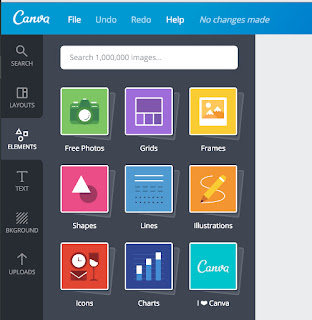 Anyhoo, back to Canva. So it's definitely a more stripped-down version of design software like Photoshop. And to it's credit, sometimes doing very simple graphic work on Photoshop can be hard, only because there's so much "fluff" that you can't just do a quick project! Canva is helpful in that it has a ton of easy-to-manipulate pre-made formats for everything from Facebook, Pintrist, Instagram and blog graphics, email headers to more print-based media like letterhead posters, brochures, invitations, and menus. There are even presentation formats (think Powerpoint-ish).
Anyhoo, back to Canva. So it's definitely a more stripped-down version of design software like Photoshop. And to it's credit, sometimes doing very simple graphic work on Photoshop can be hard, only because there's so much "fluff" that you can't just do a quick project! Canva is helpful in that it has a ton of easy-to-manipulate pre-made formats for everything from Facebook, Pintrist, Instagram and blog graphics, email headers to more print-based media like letterhead posters, brochures, invitations, and menus. There are even presentation formats (think Powerpoint-ish). You can easily incorporate your own images - they are quick to download and easy to drag-and-drop into tons of template grids and frames. Or there's tons of stock imagery...although they tease you with all sorts of images that would be perfect... but cost a dollar! On the plus side, it's easy to incorporate your images. On the negative side, it's difficult to fully edit them. Granted, there are all sorts of filters and you can adjust the contrast, etc. However I really wanted to do a vignette effect on a picture of my daughter but was unable to do it. Nor could I fade the section I wanted to - This was supposed to be a square meme-style graphic but I couldn't darken just the corner to put the text bubble in the way I wanted. So I found a different template where I could put the text on the side. I will give that to Canva, there are a lot of choices for "starting points"
While I don't know if, as an art teacher, there will be reason to assign my students to "make a meme," although, who knows... maybe I'll do a graphic arts unit and that would be a simple introductory project using an artifact that kids would embrace. The "Presentation" options were very easy to use - and that part I could see integrating in a TPACK sort of way. I made a mock "Frida Kahlo" presentation (full disclosure, I copy and pasted the text content from Wikipedia, it's not a real project, folks!) The only frustrating part that I struggled with was that the pre-made frame grids were at a set ratio that I couldn't adjust effectively so as not to crop out parts of paintings. And adjusting small elements like lines could get frustrating as well because you couldn't extend the line without it getting fatter too. This is a minor problem that might not even come up for a student just starting out, however, it did bother me. There were, however, free training tutorials to help users design more visually appealing items.
FRIDAKAHLO by Sara Vandygriff
So, bottom line:
Pros of Canva:
1. Relatively simple to use
2. Large variety of projects and artifacts, as well as tools and stock images to use
3. Nice grid system/automatic alignment makes designing easy
4. Help tutorials available
5. Free(ish)
Cons of Canva:
1. A little too simple at times, to the point of being uncooperative with my goals (I just wanted to extend the line, for crying out loud!)
2. Some images have to be paid for
3. There is a mobile app, but only for iPhone (I have a Droid)
I think students would enjoy playing around with this program and there are some possible classroom applications if the content being covered allowed for that sort of integration.
3. Nice grid system/automatic alignment makes designing easy
4. Help tutorials available
5. Free(ish)
Cons of Canva:
1. A little too simple at times, to the point of being uncooperative with my goals (I just wanted to extend the line, for crying out loud!)
2. Some images have to be paid for
3. There is a mobile app, but only for iPhone (I have a Droid)
I think students would enjoy playing around with this program and there are some possible classroom applications if the content being covered allowed for that sort of integration.



No comments:
Post a Comment